Have you ever wondered what that red light on your Xfinity gateway signifies? It’s not just for decoration. Understanding the implications of red light on your Xfinity gateway can save you from potential connectivity woes and disruptions.
Let’s delve into why that crimson glow demands your attention and how to troubleshoot it effectively.
Stay tuned to unravel the mystery behind the Xfinity gateway red light, cables, and ISP, and equip yourself with the knowledge to navigate any connection issues like a pro.
In this article…
- 1 Common Causes of Red Light on Xfinity Modem
- 2 Quick Fixes for Solid Red Light on Xfinity Gateway
- 3 Restarting and Resetting Xfinity Router for Troubleshooting
- 4 Checking for Xfinity Service Outages
- 5 Addressing Connectivity Issues with Xfinity Gateway
- 6 Handling Xfinity Modem Overheating
- 7 Updating Firmware for Xfinity Router
- 8 Relocating the Xfinity Modem for Better Signal
- 9 Final Remarks
- 10 Frequently Asked Questions
- 10.1 What does a solid red light on my Xfinity gateway indicate?
- 10.2 How can I quickly fix a solid red light on my Xfinity gateway?
- 10.3 Is overheating a common issue with Xfinity modems causing the red light?
- 10.4 How do I check for service outages with my Xfinity connection?
- 10.5 Should I consider relocating my Xfinity modem if I have poor signal strength?
Common Issues
The red light on your Xfinity Gateway is a warning sign indicating a problem with your internet connection. It could signal issues requiring attention to ensure proper functionality, contact xfinity customer service. For instance, it might indicate an outage in your area or problems with the equipment setup.
When you notice the red light, it’s crucial to investigate further. Check if any service outages are reported in your area by visiting the Xfinity status center online. Inspect all physical connections between your devices and the gateway to ensure everything is connected correctly.
Troubleshooting Steps
To address the red light issue effectively, start by power cycling your Xfinity Gateway. Unplug its power cord from the electrical outlet and the device for about 30 seconds before plugging it back in. This simple step often resolves minor connectivity issues causing the red light indicator.
Another troubleshooting method involves checking for firmware updates on your gateway device. Ensure it runs on the latest software version provided by Xfinity to avoid compatibility issues or bugs that might trigger the red light notification.
-
Power cycle your Xfinity Gateway.
-
Check for service outages in your area.
-
Verify all physical connections are secure.
-
Ensure firmware is up-to-date for optimal performance.
If you still see a red light on your gateway after trying these steps, consider reaching out to Xfinity customer support for further assistance. They can provide additional guidance tailored to address specific technical problems related to your internet connection setup.
Common Causes of Red Light on Xfinity Modem
Outage in the Area
A solid red light on your Xfinity modem could indicate an outage in your area. During outages, the system might not establish a proper connection, leading to a red light. To check if this is the cause, visit Xfinity’s service status page or contact customer support for updates.
An outage can disrupt services temporarily until it gets resolved by the provider. While inconvenient, outages are usually fixed promptly by service providers like Xfinity to restore connectivity for their customers.
Cable Connection and Power Supply Issues
Another common reason for a red light on your Xfinity modem is an incorrect cable connection or a faulty power supply. Ensure all cables are securely plugged into their respective ports and there are no visible damages. A loose cable or a damaged power supply can prevent the modem from functioning correctly.
Checking and securing all cable connections can help resolve this issue without technical assistance. If any cables appear frayed or damaged, consider replacing them with new ones to ensure the smooth operation of your modem.
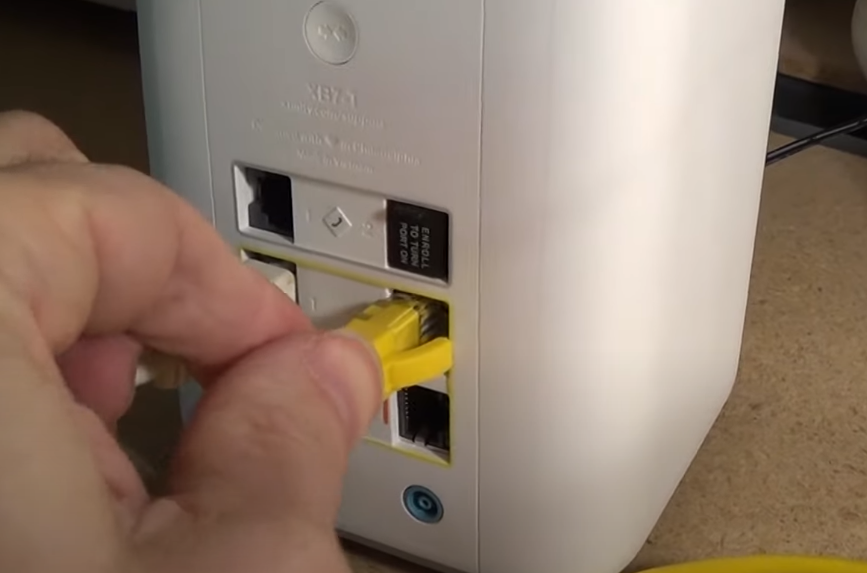
Overheating and Firmware Updates
Overheating the modem due to poor ventilation or prolonged use can lead to a solid red light indicator. To prevent overheating issues, place your modem in a well-ventilated area away from heat sources such as direct sunlight or other electronic devices generating heat. Updating outdated firmware on your Xfinity gateway is crucial for optimal performance and stability. Manufacturers often release firmware updates to address bugs and improve functionality; failing to update may result in issues such as a solid red light indicator.
Quick Fixes for Solid Red Light on Xfinity Gateway
Check Connections
Ensure all cable connections are secure. Loose connections can lead to the red light issue.
When cables are not plugged in correctly, it can cause disruptions in the connection, resulting in a solid red LED on your Xfinity Gateway.
Check that each cable is tightly connected to its respective port. A loose cable might be the culprit behind the solid red light problem.
Power Cycle Your Gateway
Power cycling your Xfinity Gateway can often resolve issues causing the red light. Unplug your modem and wait a few seconds before plugging it back in.
This simple reset allows the device to refresh and start anew, potentially resolving minor glitches leading to the solid red light issue.
By power cycling your gateway, you allow it to reboot and clear out any temporary errors causing the persistent red LED indicator.
Reset Modem Settings
If checking connections and power cycling do not work, resetting your modem to its default settings might help fix software-related problems triggering the solid red light issue.
Resetting your modem erases any customized settings but could be necessary if an underlying software glitch causing the continuous illumination of a red LED, indicating an issue with connectivity or configuration.
Restarting and Resetting Xfinity Router for Troubleshooting
Troubleshooting Steps
Restarting the router can often resolve minor connectivity issues if you encounter a red light on your Xfinity gateway. Unplugging the power adapter, waiting for about 30 seconds, and then plugging it back in is known as power cycling, which can help refresh the connection.
Performing a factory reset on your router is another step to consider if issues persist. This involves using the reset button on your device to restore it to its original settings. Following the correct steps provided by Xfinity based on your specific model is crucial when initiating a restart or reset.
Restart vs. Factory Reset
A simple restart involves turning off and then turning back on your router through the power source. This action helps clear temporary glitches that may be causing connectivity problems with your Xfinity gateway. On the other hand, performing a factory reset erases all customized settings and returns the device to its default configuration.
Pros:
-
Quick solution for minor connectivity issues.
-
Easy process that does not require technical expertise.
Cons:
-
Factory reset deletes all personalized configurations.
-
May take some time to reconfigure settings after resetting.
When encountering persistent problems like a solid red light on your Xfinity gateway, opting for a factory reset might be necessary. Still, it should be considered as a last resort due to potential data loss. Ensure you have backed up important configurations before proceeding with this drastic measure.
Checking for Xfinity Service Outages
Online Status Center
If you notice a red light on your Xfinity gateway, it could indicate a service outage. To check for any outages in your area, visit the Xfinity status center online or use their mobile app. These platforms provide real-time updates on internet service disruptions.
Xfinity’s status center allows you to enter your location or log into your account to view any reported outages affecting your internet connection. This tool is crucial in determining if the red light on your gateway is due to a broader issue with Xfinity services in your vicinity.
-
Check the Xfinity website or mobile app
-
Enter location details or log into account
-
View reported outages and disruptions
Contacting Customer Support
If you suspect the red light indicates an ongoing service outage, contacting Xfinity customer support can provide more insights. Contact them via phone, chat, or email to inquire about any known issues impacting their internet services.
When speaking with customer support, ask specifically about any reported maintenance, technical problems, or other causes of potential interruptions in service. They may offer guidance on when these issues are expected to be resolved and restore regular connectivity.
-
Reach out through phone, chat, or email
-
Inquire about known issues and maintenance
-
Seek information regarding issue resolution timelines
Addressing Connectivity Issues with Xfinity Gateway
Ensuring Device Range and Signal Interference
When dealing with connectivity issues on your Xfinity Gateway, checking if all devices are within range is crucial. Sometimes, devices far from the gateway might face internet connection problems due to weak signals. Ensure no physical obstructions between the device and the gateway causing signal interference.
To address this:
-
Place devices closer to the xfinity gateway.
-
Avoid obstacles like walls or large furniture blocking the signal path.
Testing Ethernet Connection for Wi-Fi Issues
If you suspect your connectivity problem is related to Wi-Fi, connect directly to the modem using an Ethernet cable. This helps determine if the issue lies in your wireless connection rather than with your internet service provider. You can troubleshoot whether it’s a Wi-Fi-related problem by establishing a direct ethernet connection.
Consider these steps:
-
Connect a device directly to the modem via an Ethernet cable.
-
Check if you have stable internet access through this wired connection.
-
If so, focus on optimizing your Wi-Fi settings for better connectivity.
Adjusting Wireless Channel Settings
One effective way to improve internet connectivity on your Xfinity Gateway is by adjusting wireless channel settings. The wireless channels used by neighboring networks can sometimes overlap, leading to interference and degraded performance of your network.
Here’s how you can adjust these settings:
-
Access your Xfinity Gateway’s admin panel through a web browser.
-
Locate the wireless channel settings section.
-
Experiment with different channels until you find one that offers optimal performance without interference.
Handling Xfinity Modem Overheating
Ventilation and Placement
Placing your Xfinity modem in a well-ventilated area is crucial to prevent overheating. Ensure there’s ample space around the modem for proper airflow. If it’s tucked away in a cabinet, consider relocating it to a more open spot.
Proper ventilation helps dissipate heat efficiently, reducing the risk of overheating. Make sure no obstructions are blocking the vents on the modem. Dust and debris can accumulate over time, hindering airflow and causing the device to heat up quickly.
Cooling Solutions
Consider using additional cooling solutions if you notice your Xfinity modem’s red light indicating overheating. A cooling pad placed underneath can help regulate temperature by providing extra airflow. Alternatively, a small fan directed towards the modem can also aid in maintaining optimal operating temperatures.
Updating Firmware for Xfinity Router
Checking for Updates
To address the xfinity gateway red light issue, checking for firmware updates is crucial. Visit the Xfinity website or use their mobile app to find the latest firmware version. Simply follow the provided instructions to download and install it on your router.
Updating your firmware can significantly improve your router’s performance and help resolve known issues. Regularly updating the firmware ensures that your device operates efficiently and stays secure against potential vulnerabilities.
Benefits of Updating Firmware
Updating the firmware of your Xfinity router offers numerous advantages. It can enhance network speed, fix bugs that may cause connectivity problems, and improve overall security measures. With each update, manufacturers often introduce new features that can optimize your internet experience.
Pros:
-
Improved performance
-
Enhanced security measures
-
Bug fixes for connectivity issues
-
Cons:
-
Potential compatibility issues with older devices
-
Regularly updating your router’s firmware ensures that you benefit from the latest advancements in technology while safeguarding your network from potential threats.
Relocating the Xfinity Modem for Better Signal
Optimal Placement
Finding the best spot in your home for your Xfinity modem is crucial. Experiment with different locations to determine where you get the strongest signal. Avoid placing it near walls, furniture, or appliances that could interfere with the signal strength.
Moving your modem away from obstructions can significantly improve its performance. Wi-Fi signals weaken when they pass through walls or large objects like refrigerators and microwaves. By relocating your modem to a more open area, you can enhance your internet connection’s reliability and speed.
-
Experiment with different locations
-
Avoid obstructions like walls and furniture
-
Improve performance by moving away from obstacles
Extenders and Mesh Systems
If you live in a large house with multiple floors or areas of weak Wi-Fi coverage, consider using Wi-Fi extenders or mesh systems. These devices help amplify your Wi-Fi signal throughout your home, ensuring a strong connection in every room.
Wi-Fi extenders pick up an existing wireless signal and rebroadcast it to create a more robust network. On the other hand, mesh systems use multiple access points around your home to provide seamless connectivity without dead zones.
-
Consider Wi-Fi extenders for larger homes
-
Mesh systems ensure consistent coverage
-
Amplify signals for better connectivity
Final Remarks
You now have a toolbox of solutions to tackle that pesky red light on your Xfinity gateway. From quick fixes to firmware updates, we’ve covered it all. Remember, troubleshooting is like solving a puzzle – sometimes, you must try a few pieces before the picture becomes clear. Don’t sweat it if the first attempt doesn’t work; keep at it until you crack the code, and that light turns green!
So, go ahead, dive into those fixes, and show that red light who’s boss. Your seamless internet experience is just around the corner. Stay tech-savvy and keep those connections strong!
Frequently Asked Questions
What does a solid red light on my Xfinity gateway indicate?
A solid red light on your Xfinity gateway typically indicates an issue that needs attention, such as connectivity problems or hardware malfunctions. Identifying the specific cause is crucial by referring to the user manual or troubleshooting guides.
How can I quickly fix a solid red light on my Xfinity gateway?
To quickly address a solid red light on your Xfinity gateway, you can try power cycling the device, checking for loose connections, and ensuring proper ventilation around the modem. These simple fixes often resolve minor issues causing the red light indicator.
Is overheating a common issue with Xfinity modems causing the red light?
Overheating is a common issue that can trigger the red light on Xfinity modems. Ensure proper airflow around the modem by keeping it in a well-ventilated area and not stacking items on top of it to prevent overheating-related connectivity problems.
How do I check for service outages with my Xfinity connection?
You can easily check for service outages affecting your Xfinity connection by visiting their official website or mobile app. They usually provide real-time updates on any ongoing service disruptions in your area to inform users about connectivity issues.
Should I consider relocating my Xfinity modem if I have poor signal strength?
If you’re experiencing poor signal strength with your Xfinity modem, relocating it to a more centralized location within your home could significantly improve wireless coverage and overall performance. Experiment with different placements to find an optimal spot for better connectivity.


Leave a Reply